Installation Prepartion
The following section will guide you through the steps to prepare all the elements for installing CachyOS.
System Requirements
Before you begin the installation, you need to make sure that your computer meets the following minimum system requirements:
- 3 GB of memory
- 30 GB of hard disk space
- 1 GHz processor
- HD graphics card and monitor
- Broadband internet connection
For the best performance, it is recommended to have:
- 4 GB of memory
- 50 GB of hard disk space
- An x86-64-v3 supported processor
- 50 Mbps or better internet connection
- A newer NVIDIA card (900+), AMD Graphics Card or Intel
Preparing for the Installation
Before installing CachyOS on your endpoint, you need a set of tasks to prepare.
Download the Image
Download CachyOS as described in Downloading CachyOS chapter.
Prepare Baremetal Installation
Creating a Bootable CachyOS USB drive
You can use several software for creating a bootable CachyOS USB drive on Linux or Windows. The USB drive must be atleast 8 GB of size.
Creating a Bootable USB drive on Linux or Windows
Balena Etcher
-
Plug your USB drive into your available USB port.
-
Download Balena Etcher.
If you download the
.AppImagefile, assign executable permission bychmod +x balenaEtcher-<version>-<arch>.AppImageand run it by./balenaEtcher-<version>-<arch>.AppImage. -
Click Flash from file and select the CachyOS ISO image file.
-
Click Select target and choose the label of your plugged USB drive.
-
Click Flash for starting the process.
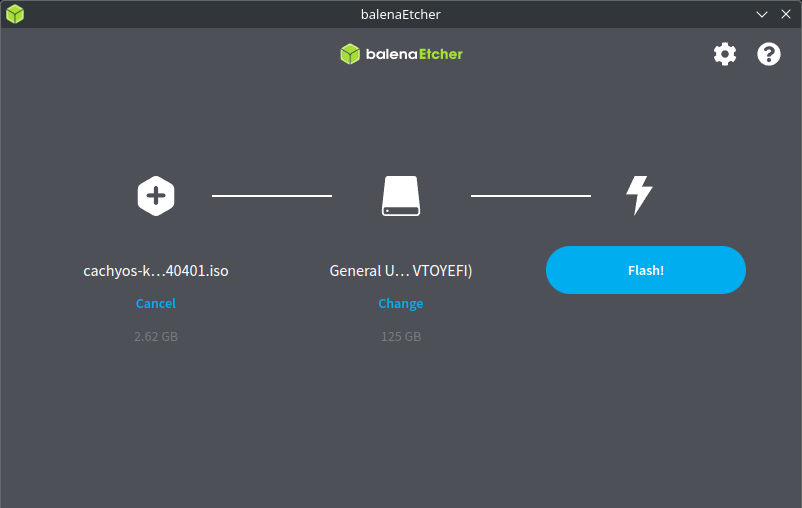
At the end of flash process you will get a Flash Completed! message. Close Balena Etcher and reboot the system for booting into CachyOS.
Command Line Interface
- Plug your USB drive into your available USB port.
- Detect the drive device label of the plugged USB drive by
sudo fdisk -l(i.e., it could be/dev/sdXwhereXisa,b, and so on). - Run
sudo dd bs=4M if=full_iso_name.iso of=/dev/sdX status=progress oflag=sync(replace/dev/sdXby the drive device label of your plugged USB drive).
dd command will now copy the contents of the ISO file over to your USB drive. Once done, you’re ready to use the USB drive as CachyOS installation media. Reboot the system for booting into CachyOS.
Rufus (Windows Only)
- Plug your USB drive into your available USB port.
- Download Rufus and install it, or run the portable version.
- On Device, click on the dropdown list and select your plugged USB drive.
- On Boot selection, click on SELECT and locate the CachyOS ISO image file.
- Click START.
Ventoy
- Plug your USB drive into your available USB port.
- Download Ventoy
- Select your USB. Ventoy will now format your USB Stick.
- After successful formatting you will have a Partition called “Ventoy”.
- The CachyOS image should be placed into the partition, the drive can then be booted from.